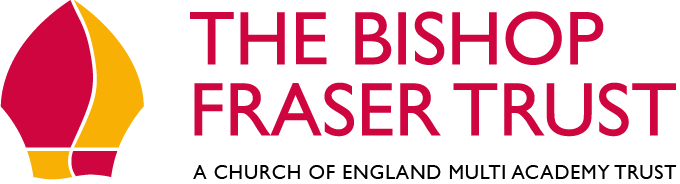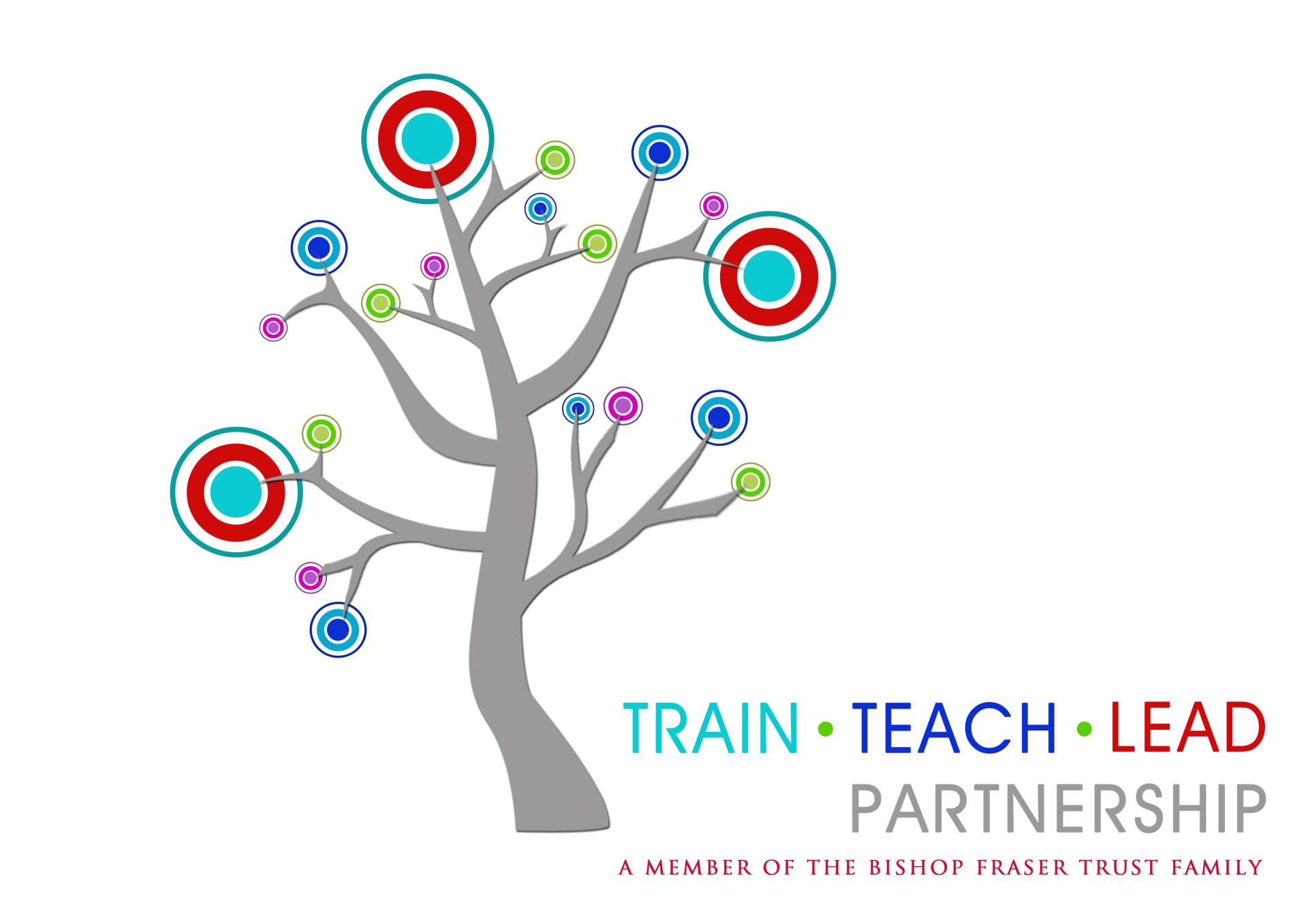GCSE Pod
Pupil Login Instructions
To log on to GCSE Pod:
1. Click the "Sign in with Office365" button (circled in red below).
3. Finally, enter the password that you use to log on to school computers.
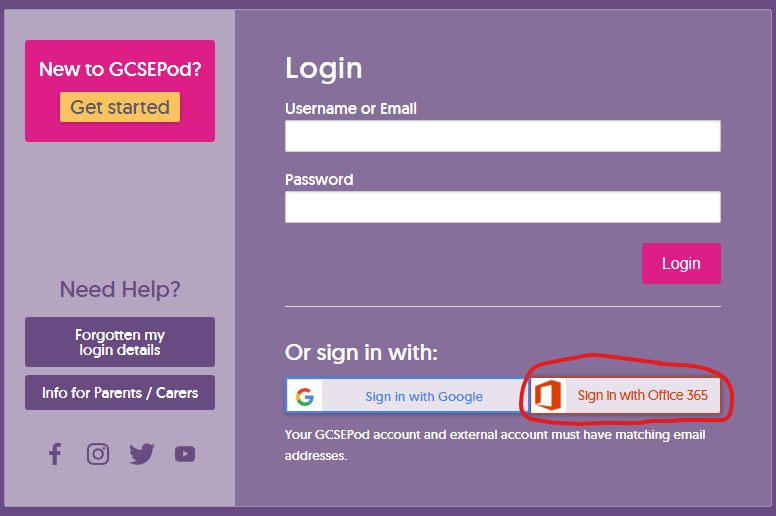
Frequently Asked Questions
What is my child's school email address?
Your child's email address will be their username with "@burychurch.bury.sch.uk" on the end.
With the exception of Year 11 students, your child's username is made up of the two digit year that they will leave school, followed by their initials, followed by a two digit random number. For example, a child called Joe Bloggs who started in Year 7 in September 2023 is due to leave school in 2028. Therefore they would have the username 28jbXX, where XX is a 2 digit random number.
What is my child's password?
Your child's password is the password that they use to log on to school computers. If they have forgotten it, IT Support can reset it for them. Just email or call school, but please remember to let your child know their new password as they will need it for some lessons.
Please note: For Data Protection reasons, passwords will only be sent to parent/carer email addresses that we already have on our system
Why can my child not log on to GCSE Pod?
There a some common reasons why a pupil login may fail:
1. They are not using the "Sign in with Office 365" button.
2. If they have recently joined the school then their GCSE Pod account may not have been created yet. Please contact the school.
3. The computer they are using may already be signed into someone else's Microsoft account. e.g. a parent may have logged into their Outlook, MSN or Hotmail account or a work Microsoft 365 account. If this is the case, we recommend setting up a separate user account on the computer to avoid conflicts. If using a Windows computer, follow this guide. If using a Mac, follow this guide. Alternatively, some web browsers let you have multiple profiles for different users.
4. They are typing their email address incorrectly.
5. They are typing their password incorrectly.